Payment Basics
When you have insufficient money in the wallet to create and optimize the campaigns (or lineItems), you need to make the payment. This situation occurs in a few scenarios. Here are all the scenarios with steps to make payment.
Create a New Campaign
- After selecting the targeting areas to create a campaign, click Pay & Go Live.
- If required, enter or Update BILLING INFORMATION.
- Checkmark User Agreement.
- Click Pay with PayU or Pay with PayPal (PayPal option is only available for international users) and make payment.
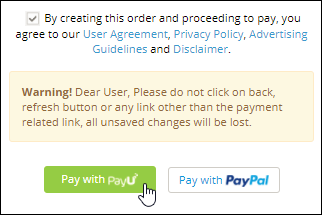
This method also applies when you make payment to replicate an existing lineItem in a campaign, and from the second step it also applies when you make payment to add a new lineItem in an existing campaign.
Make Payment of Existing Campaign or LineItem
- Sign in, go to left panel and click Campaigns > My Campaigns.
- Identify campaign from the list in which the payment is due, then go to LineItem No column and click View More.
- Identify the lineItem, go to Action column, click Pay, and make payment.
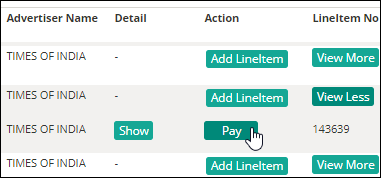
Increase Billable Amount of Existing LineItems
- Sign in, go to left panel and click Campaigns > My Campaigns.
- Identify campaign from the list whose lineItem’s billable amount you want to increase, go to LineItem No column and click View More.
- Go to Detail column and click Show.
- In already opened BASIC INFO tab, click Edit that is next to Booking Amount.
- Enter new Billable Amount and click Proceed.
- Make Payment.
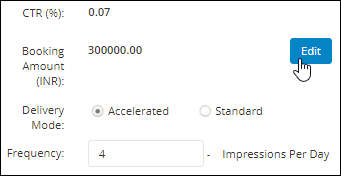
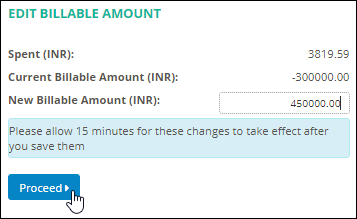
Add Money in the Wallet
Apart from creating and optimizing the campaigns, you also make the payment to add money in the wallet.
- Sign in, go to top right and click profile menu > Wallet.
- Add amount.
- Make payment.
