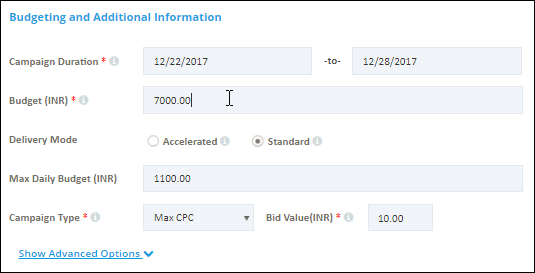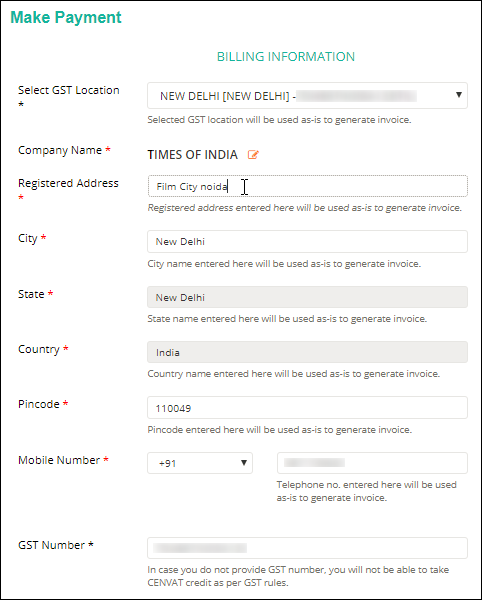The first option to create a campaign is General Promotions. Here are the steps to create a campaign through General Promotions.
- Sign in, go to left panel and click Campaigns > Create New Campaign.
- Select General Promotions and click Create Ad.
- Select Single Image or Carousel as an ad format and enter details accordingly.
- Click Target Your Ad.
- Select the geographical areas and platforms.
- Enter or update the Budgeting and Additional Information such as Campaign Duration, Budget and Delivery Mode, and click Pay & Go Live!.
- Enter or update the Billing Information, and make the order.
Single Image: If you select single image as an ad format then you need to enter the URL, TITLE and Brand Name, upload an image and crop (or adjust) the selection areas. You can add more (optional) details by clicking Show Advanced Option. You can add multiple single image ads by clicking Add Another Creative.
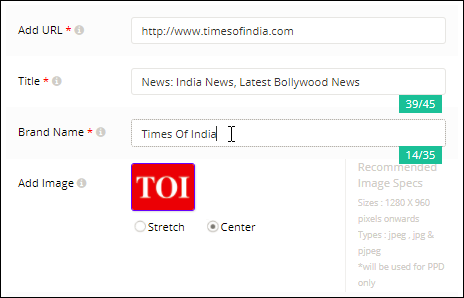
Carousel: If you select Carousel as an ad formant then you need to enter Title and add logo (image) of the carousel, then enter Title, Destination URL and Brand Name, add an image, and set “Call To Action” for all the cards (min 4 and max 6).
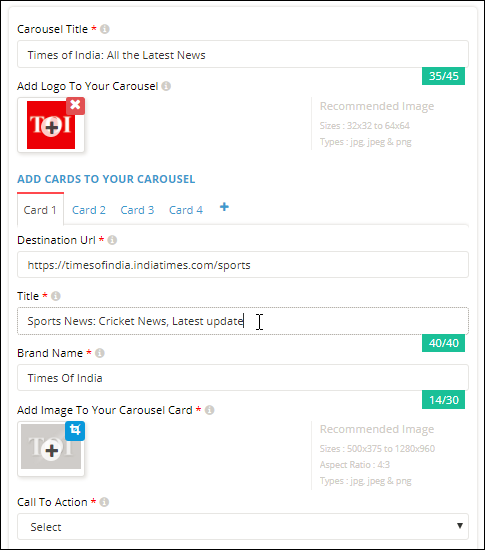


Note: As of now, the carousel ad can be targeted to Mobile Web platform only.