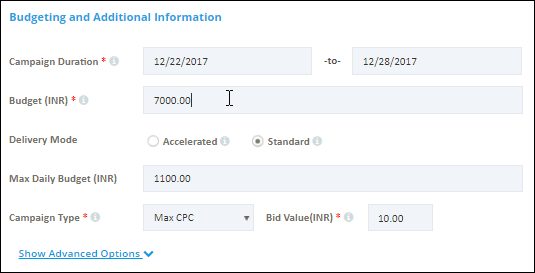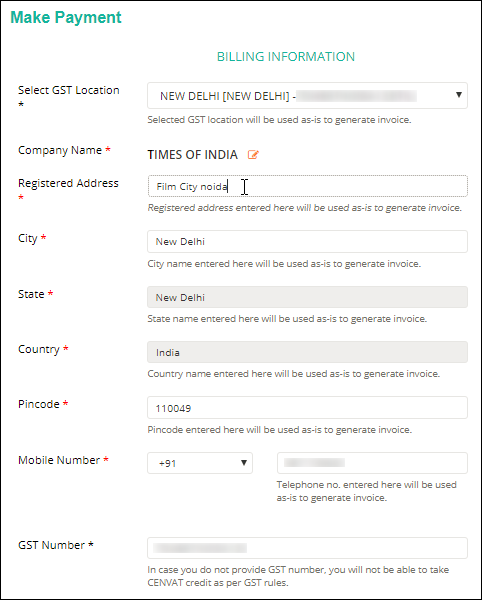You can choose Promote Content to create a campaign with the new ad and existing ad. Here are the steps to create a campaign through Promote Content.
- Sign in, go to left panel and click Campaigns > Create New Campaign.
- Select Promote Content and click Create Ad.
- Create the ad using anyone of the available options, the options are:
- Click Target Your Ad.
- Select the geographical areas and platforms.
- Enter or update the Budgeting and Additional Information such as Campaign Duration, Budget and Delivery Mode, and click Pay & Go Live!.
- Enter or update the Billing Information, and make the order.
Select Single Image > Add Manually > New Content then enter URL, Title and Brand Name, upload an image and crop (or adjust) the selection areas.
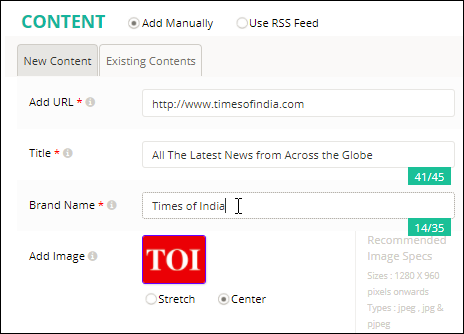
Note: You can also add some optional details by clicking Show Advanced Options, the details are Alternative Title, Description and Call to Action. You can add more ads by clicking Add Another Creative.
Select Single Image > Add Manually > Existing Content then select the ad(s) from the list.
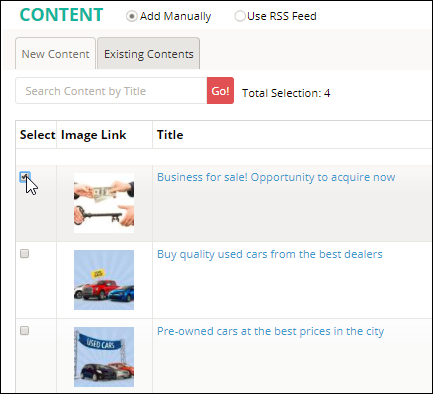
Select Single Image > Use RSS Feed > New RSS Feed then enter a RSS feed URL and set the frequency.
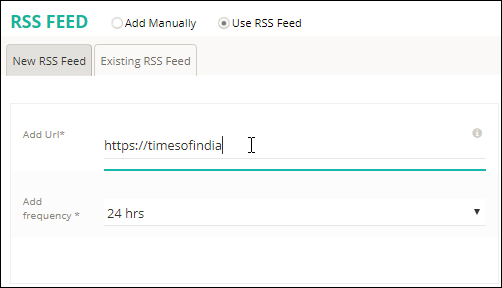
Select Single Image > Use RSS Feed > Existing RSS Feed then select the RSS feed(s) from the list.
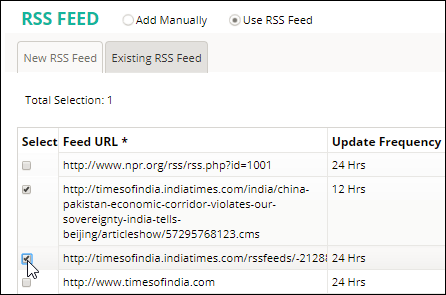
Select Carousel > New Carousel then enter Title and add logo (image) of the carousel, then enter Destination URL, Title and Brand Name, add an image, and set “Call To Action” for all the cards (min 4 and max 6).
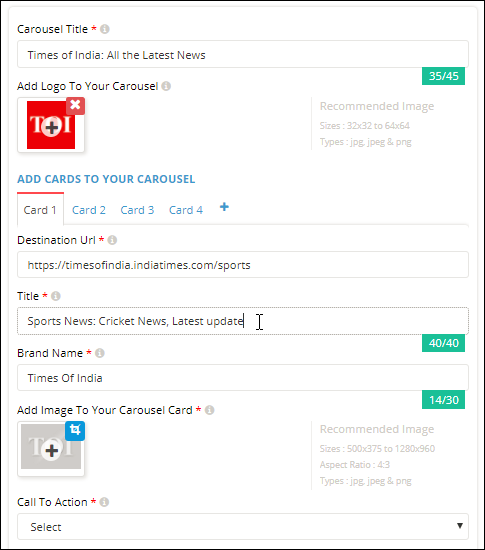


Select Carousel > Existing Carousel then select the ad(s) from the list.
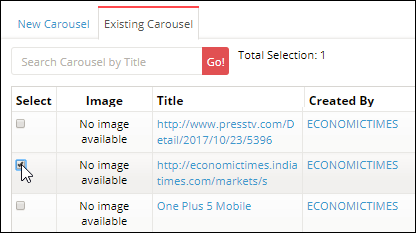
Note: As of now, the carousel ad can be targeted to Mobile Web platform only.